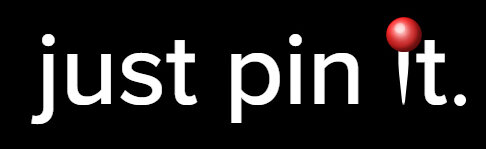how to create a set of themed affirmations in canva
Here is a fun and easy way to create affirmations for your pinterest boards (to use as a vision board) or for your desktop background, to print or for wherever you want to see these!
Step one: get canva
Canva is seriously one of my favourite content creation tools. it’s easy to learn, easy to navigate and does everything. literally everything.
I am creating pins the most with canva (video, slideshow and static pins), but I also make banners and buttons for all my websites, instagram posts and reels, business cards, postcards etc…. for person use, I have made birthday invitations and birthday cards, backgrounds for my phone and more I know I am forgetting.
You may use my affiliate link: click here to join canva ( for the free or paid version). The free version is great to get to know the program, but you will want to upgrade once you understand the power of this app. You can make a pin and then easily resize it to make it a square post and then easily resize that to make it a banner. the resizing alone is a game changer when it comes to creating cohesive content super easily!
step two: choose your size
I chose the standard pinterest pin size (2:3) in order to make a board on my pinterest account. The reason I wanted to have a bunch of themed ones, was to have them show up on my phone (via a widget) and rotate hourly so I can see all my positive quotes or affirmations on my phone! Click here to see the blog post on how I did that. here are some from my pinterest board:
how to make a canva project
to make a template click on the top left to “create a design”
from here, you can type in what you are looking for, just scroll and search or create your custom sized project by clicking the option at the bottom of that pop up window.
Step three: choose a theme
I will show you two “styles” (for lack of a better word) that you can make. there are loads of options here though. I am in love with Art Deco so I chose that theme but you can do whatever you want!
first “style”: how to make affirmations out of photos
second “style” - how to make affirmations from templates
first “style”: how to make affirmations out of photos
This “style” is simply a photo on the background and text on top: here is my flower theme
tip: sticking with the same font and font color will make them more cohesive - above, I tried playing around with colors and effects but kept them the same font.
you can import your own photos into canva to get real personal or go to photos on the left hand side and type in what you want to see. the free version has many photos you can use but the paid version is much better and has waaaay more!
in order to make the font stand out more, I simply decreased the transparency of the photo:
second “style” - how to make affirmations from templates and elements
this way is a little trickier and takes a little more adjusting but I think it’s worth it! to carry over all the quotes from my nature affirmations, I simply duplicated the project and then deleted the backgrounds!
I started searching the templates to see what is already made in my theme. here is an example of my folk art process. go to templates on the left hand side and type in what you want to see.
the size of your project will determine the themes that show up. the square size had more of the folk art vibe I was looking for versus the pinterest pin template. I selected everything on this page and copied it over to the Pinterest size page and then adjusted from there.
next is the elements section (right under the templates button on the left had menu). type in what you want to see and add the elements and details to make your affirmations themed!
I am not 100% done the one above yet but basically I shifted the elements around, changed the colors, changed the font and deleted their fonts.
this template felt a little constricting to the more colourful folk art vibe that I wanted to for the next one, I typed in “folk” in the “elements” section on the left hand menu and added the flowers and folk patterns I was looking for!
after some playing around with elements I started really liking the muted earthy colors… the bright vibrant colors felt distracting and a bit busy with the text. moral of the story: try different things!
some of the elements don’t allow changing the colors (check the top section where the colors pop up - the first red circle above) so I tried to choose ones I can change and then went into “magic recommendations” to see more in that same theme. To get there, click on “see all” (second red circle above).
for more canva tips and tricks, check out The pinterest toolkit
next steps and bringing it back to pinterest
you can use these affirmation wherever you like! print them and put on your physical vision board. use on your digital vision board, use as a background on your computer screen…
I enjoy seeing them everyday and one of my friends showed me a super simple way to add a pinterest widget to your phone and have the images rotate so you can see them eveytime you open up your phone! Click here to see how!
What is cool about this and it being on pinterest is the ability to collaborate with others!
hope you enjoyed this mini tutorial and manifest your own dreams using this idea. please let a comment and let me know if this helped you navigate canva in a new way!